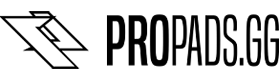Instructions
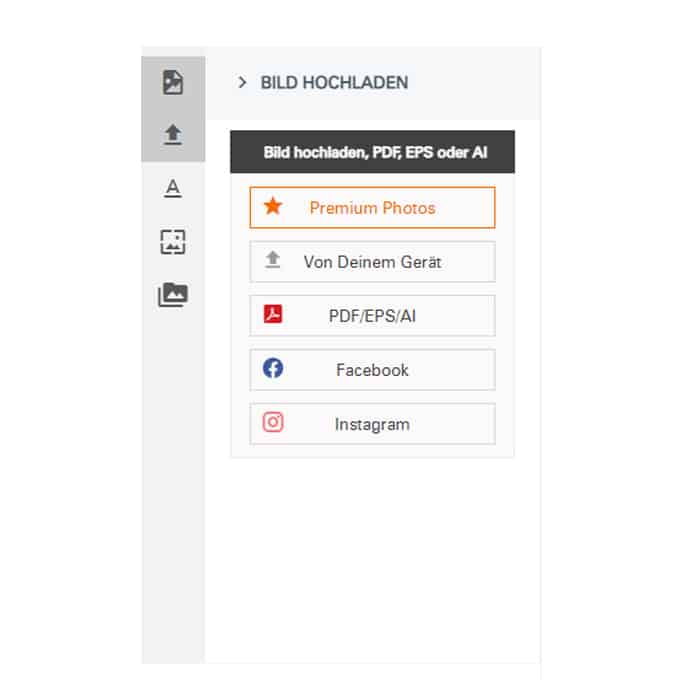
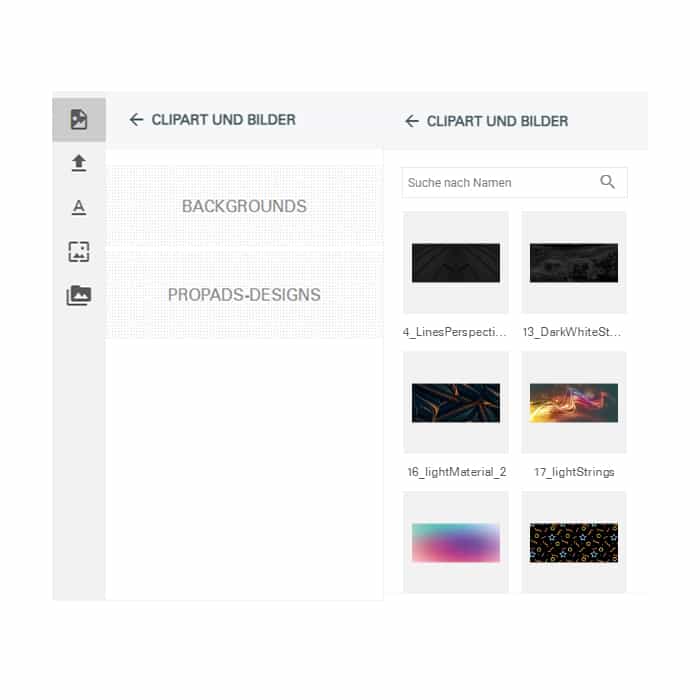
Upload graphic
To upload your design, you can choose from various options in the toolbar (in the configurator on the right).
Choose either a graphic or your ready-made Photoshop file. Alternatively, you can browse Premium Photos, straight from the stock, with over 140 million high-quality images. Attention there is a fee!
Premade Designs
For the sake of simplicity, we have included ready-made clipart and backgrounds. These designs can also be enhanced with text or graphics.
Please note! According to our terms and conditions, we reject racist, pornographic, political or individually discriminatory designs as a precaution.
Our aim is to produce flawless products, so our quality control team looks at every graphic again and will contact you if there are any complications. Please make sure that the resolution and size of your uploaded graphic(s) is correct. We recommend at least 4K resolution for most products.
Graphics that are too small or of poor quality can lead to significant complications. Therefore, please ensure that your graphics are of good quality and size. Reducing or enlarging a file or increasing the DPI will not necessarily solve the problem.
The basic problem often lies in the poor quality of the graphics/s.
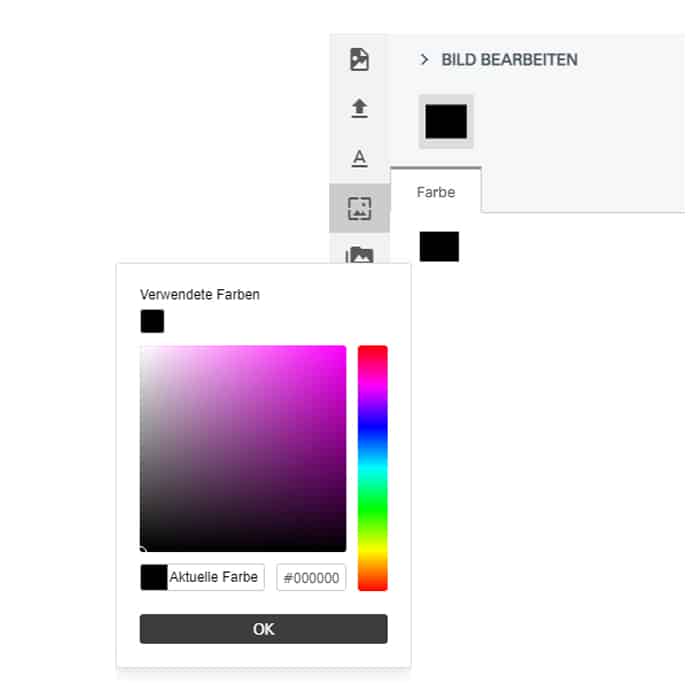
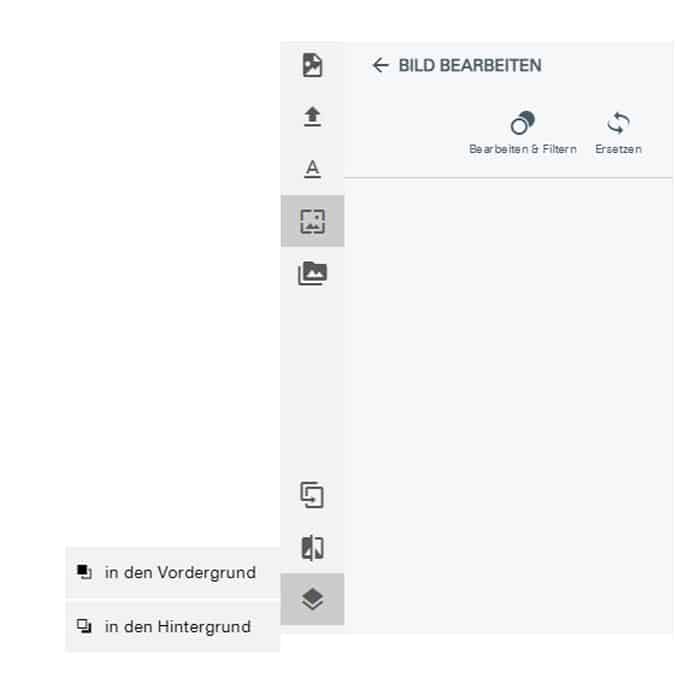
background color
You can change your background color here. For example, if you only want to place logos or text, the base color of the mouse pad has the selected color. At the start of the configurator, the standard color is black.
Multiple levels
If you upload several graphics and want to create a collage, for example, you have the option of working with different layers. Push individual graphics to the foreground or background.
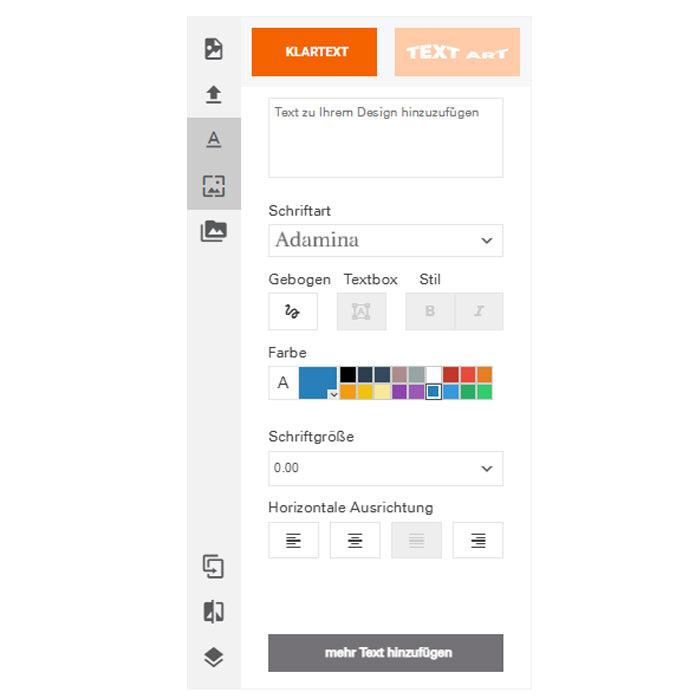
fonts
You can place a text of your choice here. Style your text the way you like it with the appropriate font, color, size, letter spacing, and line spacing.
Pull the design to the edge
If your graphic is to be printed without gaps, stretch it all the way to the edge. If you don't, you will have a white/black (depending on base color) border. After you have placed everything, you can control everything in the 3D view.
Note the pressure range
Be sure to pay attention to the print area when positioning your desired text or additional graphics.
Please pay attention to the dashed auxiliary line in the mouse pad.
We refer to the dashed auxiliary line as the “safe print area”.
Anything positioned within the "safe print area" will be printed on the mouse pad.
If you position your text or graphic outside of the "Safe Printing Area", your text or graphic will be partially cut off.

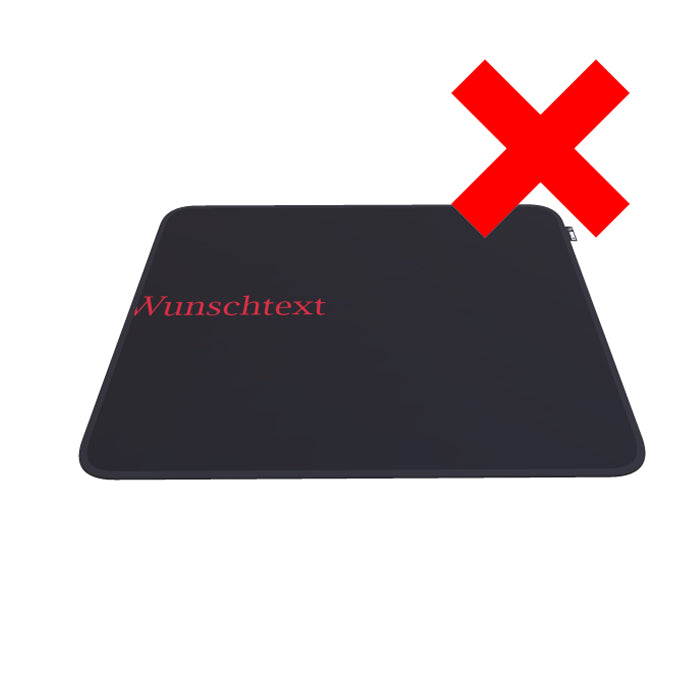

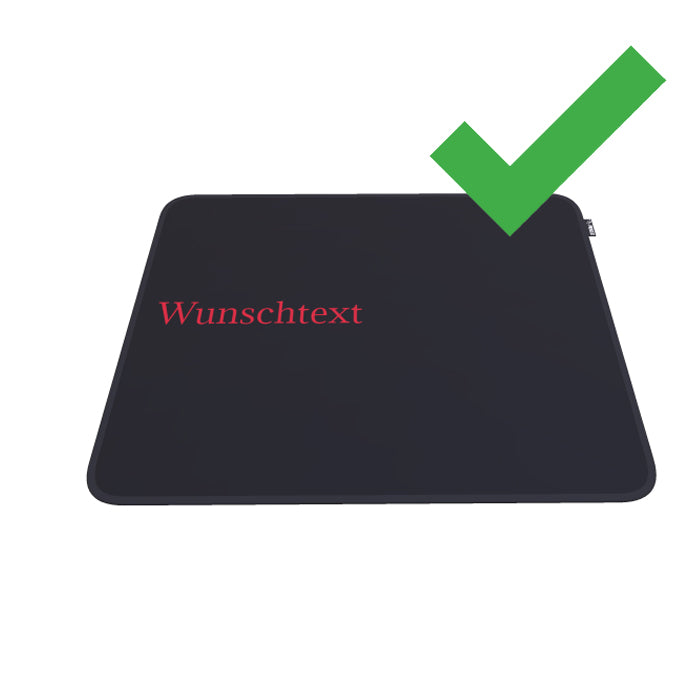
PRO tips
· Do not choose white backgrounds
· 4K resolution for large products
· Drag the design to the edge
· Observe the safe pressure range
Should one or more of the above complications occur with your order,
so please note that the production of your order may be delayed.
We will contact you directly via email to improve any outstanding issues and send you your order as soon as possible.